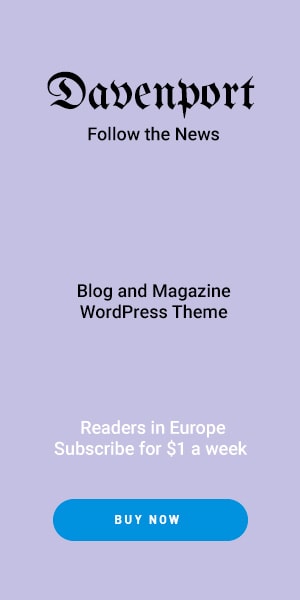The Workouts on Apple Watch have quickly become one of the most popular fitness companions in the world. From tracking steps and calories to monitoring heart rate and sleep it’s packed with health focused feature. While the Apple Watch automatically detects and logs many workouts, there are times when it might miss an activity especially shorter workouts indoor sessions, or when you forget to start tracking. In such cases, manually adding workouts ensures your activity records remain accurate and complete.
In this guide, updated for 2025 and watchOS 11 we’ll walk you through everything you need to know about manually adding workouts to your Apple Watch and iPhone.
Why You Might Need to Manually Add a Workout
Even with Apple’s advanced sensors and algorithms, there are scenarios where you’ll want to add workouts yourself:
- Auto detection limitations Not all activities are recognized (e.g., yoga, weightlifting stretching or short exercises).
- Forgot to wear your watch If you worked out without your Apple Watch you can still log it later.
- Tracking accuracy Helps maintain a complete fitness history in the Health and Fitness apps.
- Consistency Keeps your calorie goals exercise rings and weekly fitness reports accurate.
How to Manually Add a Workout on Apple Watch (Step-by-Step)
- Press the Digital Crown and open the Workout app.
- Scroll to the bottom of the workout list.
- Tap Add Workout.
- Select your workout type (running cycling dance yoga functional strength training etc.).
- With watchOS 11, Apple has expanded the library with more niche workout categories.
- Adjust settings such as time distance or calories burned if available.
- Tap Start and complete the workout (or log it retroactively).
Your manually added session will now count toward your Move Exercise and Stand rings.
How to Manually Add a Workout Using the iPhone Health App
If you prefer logging workouts after finishing them, you can do it directly on your iPhone:
-
- Open the Health app on your iPhone.
- Tap the Browse tab at the bottom.
- Go to Activity Workouts.
- In the top right corner tap Add Data.
- Fill in details such as:
- Activity type (walking, running, cycling, HIIT, etc.)
- Start and end time
- Calories burned
- Distance (if applicable)
- Tap Add to save the workout.
This will automatically sync with your Fitness app and Apple Watch records.
Editing or Deleting Manually Added Workouts
Mistakes happen maybe you logged the wrong workout type or entered the wrong duration. Here’s how to fix it:
- Edit a workout: Open the Health app → Workouts → Show All Data → Select Workout → Edit.
- Delete a workout: In the same menu scroll down and tap Delete Workout.
This helps keep your activity log clean and accurate.
Pro Tips for More Accurate Workout Tracking
- Update watchOS regularly As of 2025, watchOS 11 offers improved calorie tracking and new fitness categories.
- Calibrate your Apple Watch Take a 20 minute outdoor walk or run with GPS to fine-tune distance and calorie estimates.
- Pair with gym equipment Many treadmills bikes and rowing machines now support Apple’s GymKit for real-time sync.
Use Apple Fitness+ Get guided workouts that automatically log into your fitness history. - Check your health settings Ensure your age weight height and fitness level are accurate in the Health app for better calorie estimates.
Common Issues & Fixes
- Workout not syncing: Make sure Bluetooth and Wi Fi are enabled and both your iPhone and Apple Watch are updated.
- Calories seem off: Recalibrate your watch and update your weight in the Health app.
- Missing activity type: Use the closest available workout category or select “Other Workout.”
Conclusion
The Apple Watch is a powerful fitness companion but no tracking device is perfect. By knowing how to manually add workouts you ensure that every run gym session or yoga class counts toward your goals.
With Apple’s latest watchOS 11 updates, workout tracking has become more accurate and customizable than ever. Whether you’re chasing perfect activity ring or simply keeping a consistent fitnes history manually logging your workout ensures nothing get left behind.
Stay consistent, track smarter and let your Apple Watch guide you toward a healthier lifestyle.