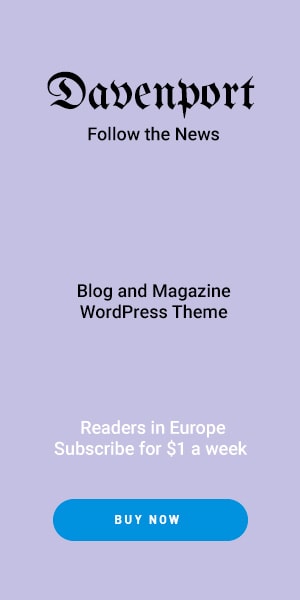Apple continues to push the boundaries of artificial Visual Intelligence in iOS 26 with every iOS release, and iOS 26 is no exception. One of the most exciting features in this update is Visual Intelligence a powerful AI driven tool designed to make analyzing screenshots faster smarter and more useful than ever before.
Whether you’re a student extracting notes from slides, a professional scanning data, or simply someone who wants quick information from images Visual Intelligence in iOS 26 is a game changer.
What Is Visual Intelligence in iOS 26?
Visual Intelligence is Apple’s next-level image recognition and analysis system, building on features like Visual Look Up and Live Text introduced in earlier iOS versions.
With iOS 26, this tool has matured into a full-fledged assistant that not only recognizes text but also understands objects context and even actions hidden within your screenshots. It essentially transforms your iPhone into a smart analyzer that works directly on your images.
Key Capabilities of Visual Intelligence
Visual Intelligence in iOS 26 offers several powerful functions:
- Text Extraction Instantly copy text from screenshots such as Wi-Fi passwords notes or quotes.
- Object & Landmark Recognition Identify plants animals books and even tourist destinations from images.
- Contextual Actions Tap on phone numbers emails or links in a screenshot to call message or browse instantly.
- Data Insights Automatically detect dates times financial numbers or health stats.
- Cross-App Integration Works seamlessly with Notes Safari Messages and Mail making information more actionable.
How to Use Visual Intelligence on Screenshots (Step-by-Step)
Getting started with this feature is simple:
- Take a Screenshot
Capture your screen using the regular button combination on your iPhone. - Open in Photos App
Either tap the preview in the corner or access the screenshot later in the Photos app. - Activate Visual Intelligence
Look for the sparkle/star like Visual Intelligence icon in the photo toolbar. - Analyze the Screenshot
- Tap the icon to view extracted text identified objects or suggested actions.
- Use options like Copy Text, Translate Look Up or Share.
- Apply in Real Life
- Copy notes from slides.
- Translate a foreign restaurant menu.
- Identify a product and find it online.
- Quickly grab contact details or dates.
Practical Use Cases
Visual Intelligence is more than just a convenience it’s designed to save time and enhance productivity. Some everyday examples include:
- Students: Extract notes from lecture slides or study material instantly.
- Professionals: Capture key data from business presentations charts or reports.
- Travelers: Translate signs menus or recognize landmarks while exploring new countries.
- Shoppers: Scan screenshots of products and quickly find similar items online.
Privacy and Security Consideration
Apple emphasizes privacy first AI. Unlike many third party tools Visual Intelligence processes most data on device ensuring sensitive information from your screenshots isn’t uploaded to external servers.
This means you stay in control of your data while enjoying the benefits of advanced AI.
What’s Next for Visual Intelligence?
Looking forward, Apple is expected to expand Visual Intelligence with:
- Siri Integration: Allowing voice commands to instantly analyze screenshots.
- Deeper Cross-App Functionality: Extending into productivity apps and third party integrations.
- Vision Pro & AR Support: Combining screenshot analysis with immersive augmented reality experiences.
With iOS 26, Apple has laid the foundation for AI features that will only become more intuitive and powerful in future updates.
Conclusion
Visual Intelligence in iOS 26 takes screenshot analysis to a whole new level. From extracting text to identifying objects and suggesting smart actions it’s a feature that makes everyday iPhone use far more efficient.
If you haven’t tried it yet open a screenshot in your Photos app today and tap the Visual Intelligence icon you’ll be amazed at how much information your iPhone can uncover in just a few seconds.
Apple’s steady integration of AI into daily workflows proves one thing the future of iOS is not just about new hardware but smarter software that helps users do more with less effort.