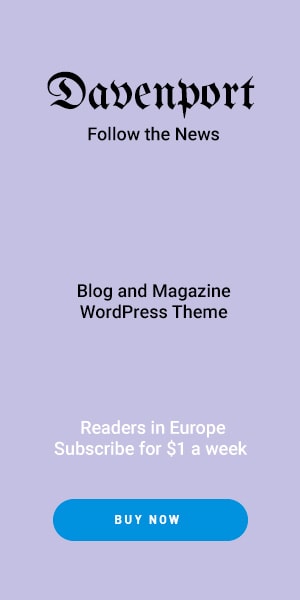Your Apple Watch Face is more than just a wearable it’s a reflection of your personal style mood and productivity needs. With the latest enhancements in watchOS 26 including the sleek Liquid Glass design and AI powered tools customizing your watch face has never been more intuitive powerful or stylish.
Overview of Apple Watch Faces & Features
Apple Watch offers a wide variety of customizable faces from functional types like Activity Analog and Modular to impactfully visual ones like Photos and Astronomy. You can tailor colors styles and complications (mini-widgets) such as weather health stats or shortcuts to apps. (Official Apple support)
How to Change or Add Your Watch Face
On the Watch:
- Touch and hold the current face.
- Swipe left/right to preview different faces then tap to select.
- Or swipe to the “+” icon to browse and add a new face using the Digital Crown.
On Your iPhone:
- Open the Watch app, go to Face Gallery.
- Browse categories like New Faces or Artists.
- Customize colors styles and complications then tap Add. Your Apple Watch will update automatically.
Enable Swipe-to-Switch:
To switch faces using just a swipe: on the Apple Watch go to Settings → Clock → Swipe to Switch Watch Face.
Personalization Tips & Tricks
- Mastering Complications: Add useful tools like Activity Weather Calendar Heart Rate and even Stocks for quick access right from your face.
- Photos Face: Select your favorite images or albums and fine-tune style elements like font and layout for a deeply personal look.
- Third-Party Customization: Explore platforms like Facer which offers over 500,000 designer faces and a web based editor for your own creations.
What’s New in watchOS 26
- Liquid Glass Design: A translucent interface refreshes Smart Stack Control Center notifications and even the Photos face to create a visually refined experience.
- Wrist Flick Gesture: A subtle flick of your wrist can now quickly dismiss notifications silence a timer or return you to the face. (Series 9 and newer)
- Workout Buddy: An AI powered assistant that gives personalized workout motivation milestone reminders and music suggestions.
- Smart Stack Enhancements: Context-aware suggestions like launching Pilates at class time message translation smart replies and the Notes app now live on your wrist.
- Accessibility Improvements: New features include Live Captions Live Listen Hold Assist Call Screening and more all enhancing usability.
- Public Beta Info: watchOS 26 beta (rolling out September 2025) brings Liquid Glass Workout Buddy, Notes Smart Stack hints to Series 6 and newer. Advanced features like wrist flick and Live Translation are exclusive to Series 9 10, and Ultra 2 models.
Community Insights
“Tap and hold the watch face swipe through options then tap the complication area to customize… scroll with the Digital Crown to choose your preference.”
That’s a great quick-tip straight from the r/AppleWatch subreddit.
Conclusion & Next Steps
Customizing your Apple Watch face has evolved into a deeply personalized, beautifully designed experience. From standard tweaks to AI enhanced tools and gestures there’s something powerful for every type of user.
- Next Steps: Experiment with the new liquid aesthetic try out AI powered fitness features or go all out with third-party face designs.
- Engage your readers: Ask them to share their favorite look most-used complication or creative setups in the comments!